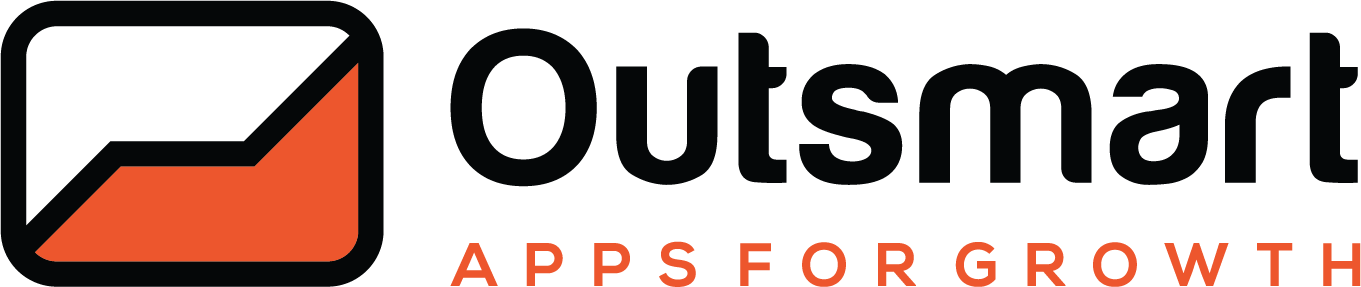Import Upsells in Bulk
If you want to set up multiple upsells in a quick and easy way, we recommend using our bulk import feature. This allows you to set up your upsells, offers and conditions in a simple CSV file which can then be imported with one click.
You can download the import XLSX file here to get started.
Important
Note that the import file is provided as an excel file rather than CSV so that instructions can be clearly conveyed within the file. You won't be able to import that file as an xlsx file, instead you will need to save it as a CSV file. You don't need to remove the first row or in fact, don't modify the file in any way, our import process knows what to ignore and what to import.
Do not leave any blank rows in the file as that can impact the import process
Columns must match the import template, if you change the names, the import process won't work properly
Import Process
Once you're ready, head over to the Outsmart app via your Neto/Maropost Commerce Cloud control panel.
Control Panel > Addons > Outsmart
Inside the Outsmart app, click on One Click Upsells. In the top right corner you will see a button called "Download Template", this will always take you to this article so you can download the latest excel file.
Refer to the excel file for the necessary data mapping and definitions.
What can the import process do?
- You can add, update/modify, or delete upsells.
- Every upsell has its own unique ID which you will see in the app UI but also in the exported file, you can modify the information of any existing IDs to update/modify existing upsells
- Adding new upsells is easy, you don't need to specify a number in the ID column, but of course retain the ID column, just leave the cells blank
- To delete an upsell, specify its ID and use the upsell name with the single word “DELETE.” All other columns are not required.
When you're ready to import your file, look for the "Import Upsells" button in the top right corner. Clicking on that will ask you to select the prepared CSV file. Once you do your upsells will be created.
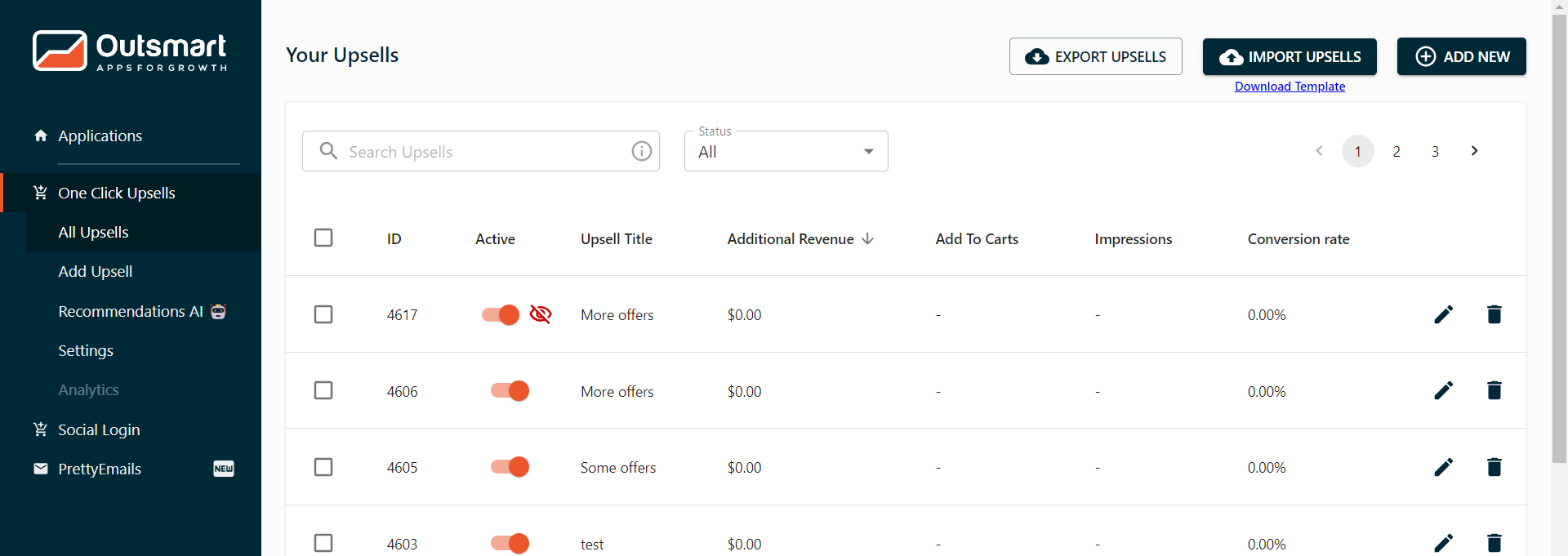
Error Control
The file will not import if the data is not correctly mapped. You will see an error message letting you know what might be wrong in the CSV file.